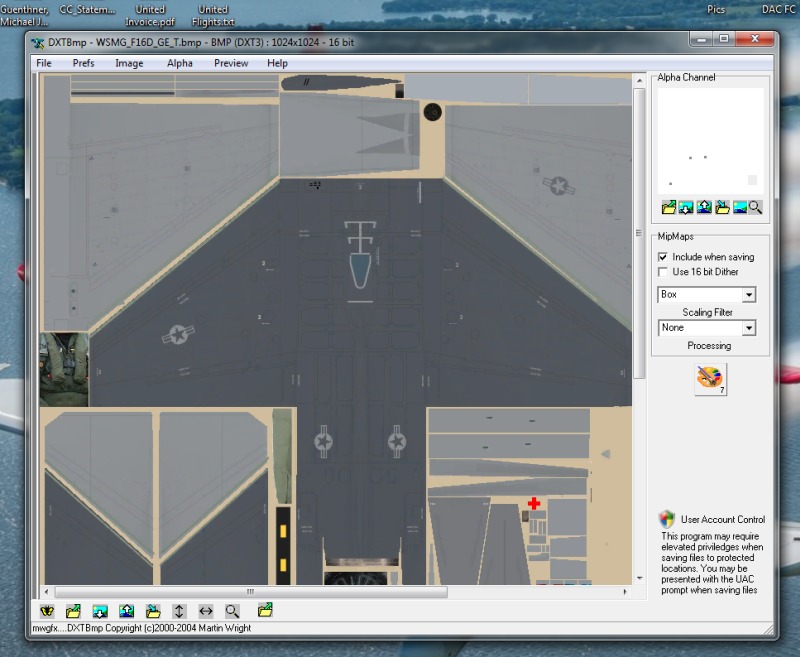Do you have DXTbmp.exe ?? If not you need to download it. Search the web for it if you need to.
It will allow you to add your alpha layer to your model.
Take your model's texture and make a new layer over top of it in PSP7. Use the flood fill tool to make that new layer 100% white. This is now the start of your alpha layer. With this new white layer, reduce the opacity slider so that you can start to see through it. Find the parts of your model's texture sheet that you want to have the corresponding part be reflective. Say a gear strut for example.
Outline that area with a box, rectangle, etc to match the shape of that texture definition. Make sure that once you have the needed area outlined, that you are working in that new alpha layer in PSP7. Fill that area again using the flood fill with a shade of gray. So your alpha layer should be all white with a small piece that is shaded gray.
For the alpha layer, 100% white=0% reflectivity. 100% black=100% reflectivity which is actually transparent.
Make sure that in FSDS, in that part's texture properties, that the 'has reflective' quality box is checked.
Now comes the trial and error. You will need to use a program like DXT3bmp to combine the regular texture with the alpha layer.
This is an image of the F-16s main texture opened up in DXTBmp:
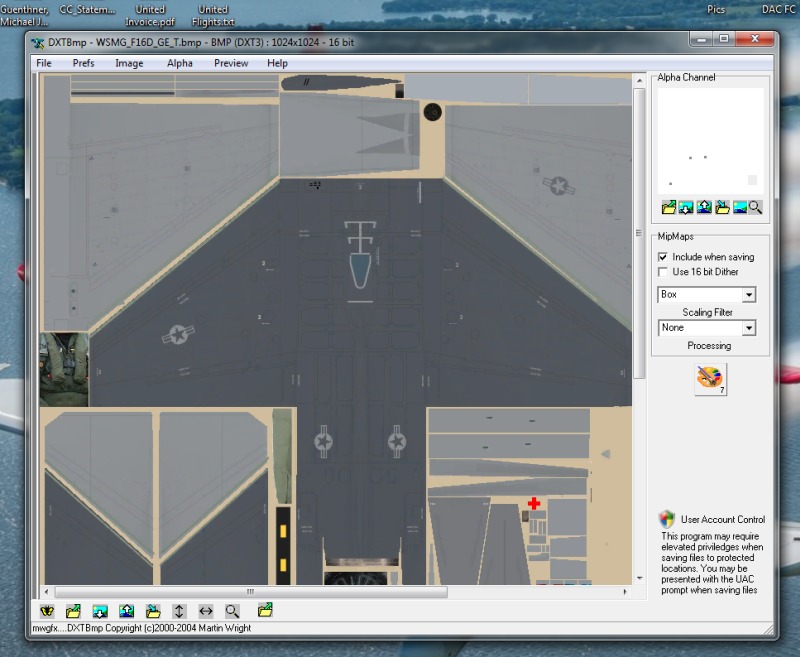
Note the main texture in the main window and the alpha layer in the smaller window in the upper right.
This is a blown up look at the actual alpha layer itself. Only the parts that I want to be reflective are a color other than white. For this model it is parts of the gear struts, the engine exhaust parts and the canopy. The canopy's texture is reflective and the material we used in FSDS is transparent. So in that case we can have both transparent and reflective in one part.
.