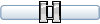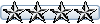BACKGROUND IMAGES for FS9 SCENERY DESIGN
I should have called this thread 'Background Images for Dummies' because of the amount of time I have spent trying to figure all of this out...but, hey what is retirement for other than enjoying a hobby.
I am sure there are other ways to do this, but I have not been able to find any concise tutorials, so here is how I have found a way to setup background images in both Sbuilder for FS9 and ADE9x.
What you need to do this is:
1) Sbuilderv2.06 and ADE9X
2) Mozilla Firefox
3) Pixlr Grabber (an add-on extension for Mozilla Firefox)
4) Paint.Net
STEP ONE: Using Mozilla Firefox goto http://www.airnav.com and click on the "Airports" tab. Enter the identifier for the airport you are interested in and click "Get Airport Information".
STEP TWO: The first information you will see is a section titled "Location". Within this section the coordinate data for the Airport Reference Point is provided in three (3) different formats. We want the last set which are the decimal coordinates.
Example: KHOP Campbell AAF 36.6723606 / -87.4924861
Write these coordinates down on a notepad.
STEP THREE: Now goto http://www.ptsim.com/sbuilder/gmaps.asp ... 52&Zoom=14
By default the images are called from Google, but Live Earth has the best images in my opinion so click on the button for "Live Earth" and wait for the page to re-load.
You will notice two form boxes next to a button labeled "GoTo". Enter the decimal coordinate data that you obtained from STEP TWO and press the "GoTo" button.
When the images load you should be looking at the airport you are interested in. Now zoom in until the entire airport area fits the screen. Now goto the bottom right of the page and you will see a form box with a button beside it labeled "Window". You have two choices: 1600x1200 or 3200x2400. Select the 3200x2400 and press the "Window" button. A new tab should appear and the 3200x2400 image will load in it.
STEP FOUR: From the form box with text labeled "[GEOGRAPHIC]", write down each N,S,W,E data line exactly as you see it.
STEP FIVE: Click on the tab that has the 3200x2400 image. Scroll up and down and left and right to ensure that all of the tiles have loaded. If some have not you can press "Refresh" to reload the image again. Once all of the tiles are present, proceed...
STEP SIX: Click on the icon on the bottom toolbar for Mozilla Firefox for Pixlr Grabber and select "Grab Entire Page". Wait a few seconds and you will be presented with several choices in the middle of the screen. Click on "Save to Desktop". A "Save As" menu box appears. Rename if you like and click "Save".
STEP SEVEN: Start Paint.Net and load the image you just saved from STEP SIX. Now click on "File", then "Save As", under "Save As Type" select BMP, then click "Save". A new box appears, now click "OK".
STEP EIGHT: You need access to a good scientific calculator or a calculator program on your computer/internet for this next part. The decimal data for the N,S,W,E points of our image must now be converted to Degrees, Minutes, Seconds coordinates for Sbuilder to use.
To do this we use the following equations as shown in this example using the North decimal data for the KHOP image I am using:
North=36.69299273685174
To change this decimal data to what we need do the following math on your calculator:
By default we get the degrees which are 36.
To get the minutes take 0.69299273685174*60 (that is multiply by 60).
We now have 41.5795642111044
The 41 is the minutes.
To get the seconds take 0.5795642111044*60 (that is multiply by 60).
We now have the seconds which are 34.773852666264
Thus 36.69299273685174 equals d/m/s N36* 41' 34.773852666264".
Do this for each set of decimal data that you got from STEP FOUR.
STEP NINE: Start Sbuilder and set up a "New" project. Now click on the button labeled "Map" and then click on the screen. Navigate to the BMP image we created with Paint.Net and click "OK". The image should appear on the screen along with a message that says "You may need to calibrate this bitmap!". Click "OK" and a new screen appears. Enter the N,S,W,E data that you obtained from STEP EIGHT and press "OK". DO NOT PRESS ANY OTHER BUTTONS, Just enter the data and press "OK". Your image is now calibrated for Sbuilder.
I have found that I can very accurately line up/overlay adjacent images in Sbuilder with this method because of the degree of accuracy in the coordinates from PTSIM.
STEP TEN: Now to get some more data so that we can use this same image in ADE9X. Click on the edge of the image in Sbuilder, it should turn yellow. Now "Right Click" and select "Calibrate". A new box appears with the Lat/Lon for pixel 0/0 and 3200/2400. Write this data down on your notepad.
Close Sbuilder and goto http//www.directionsmag.com/site/latlong-converter
Convert the coordinates to decimal coordinates because ADE9X does not use d/m/s coordinates.
STEP ELEVEN: Start a new project in ADE9X and "Right Click" in the workspace. Select "Add" and then "Image". A new box appears. Navigate to your image and select it, then click the checkbox labeled "Enter Corner Coordinates". The "Top Left" is Pixel 0/0 and the "Bottom Right" is Pixel 3200/2400. Enter the appropriate data in each box from STEP TEN. Click "Save" and there you have it....
I hope this helps everyone and especially folks who are trying to get involved in scenery design. Believe me I know how frustrating it can be. For everyones info...KHOP scenery is still a work in progress...
Mathew S. Milutin
Background Images for Sbuilder and ADE9X
Re: Background Images for Sbuilder and ADE9X
Excellent Mathew, really well written. If I get a chance I will let you know how I get on.
Mark
Mark
Mark
Re: Background Images for Sbuilder and ADE9X
Please let me know if this tutorial helps and if you find any shortcuts to my system let me know. I have tried valiantly to keep it as simple as possible.
The problem is that Sbuilder uses d/m/s coordinates only and ADE9X uses only the other two decimal forms of coordinates. Also ADE9X only calibrates images by using the upper left and lower right corner pixels of an image.
I have found several ways of getting the coordinates for the N,S,W,E edges of images, but no luck finding plug-ins or tools to GEOtag images from the map servers for U/L and L/R pixel data.
I have also found that when doing the math calculations it pays to go slow and double check the numbers as you enter them into a calculator. Small errors in the calculations can cause significant deviations in things lining up properly when the image(s) are set into Sbuilder or ADE9X.
When I started to get interested in scenery design I chose KHOP as a first project. In some ways I believe I got in over my head for a first design project because it is a complex airfield. On the other hand it has caused me to exhaustively research different design programs and come up with answers to questions that I have seen asked on many forums, but never seen many really good answers for.
When MAIW started this section, I was elated to say the least. Mike's tutorials have been great and I hope to add several more of my own as I continue to work on the KHOP project. I can also say with confidence that Sbuilder is well worth the time and effort to get to know. It is a very powerful program for FS9 scenery design, but it does indeed have a steep learning curve.
Mat
The problem is that Sbuilder uses d/m/s coordinates only and ADE9X uses only the other two decimal forms of coordinates. Also ADE9X only calibrates images by using the upper left and lower right corner pixels of an image.
I have found several ways of getting the coordinates for the N,S,W,E edges of images, but no luck finding plug-ins or tools to GEOtag images from the map servers for U/L and L/R pixel data.
I have also found that when doing the math calculations it pays to go slow and double check the numbers as you enter them into a calculator. Small errors in the calculations can cause significant deviations in things lining up properly when the image(s) are set into Sbuilder or ADE9X.
When I started to get interested in scenery design I chose KHOP as a first project. In some ways I believe I got in over my head for a first design project because it is a complex airfield. On the other hand it has caused me to exhaustively research different design programs and come up with answers to questions that I have seen asked on many forums, but never seen many really good answers for.
When MAIW started this section, I was elated to say the least. Mike's tutorials have been great and I hope to add several more of my own as I continue to work on the KHOP project. I can also say with confidence that Sbuilder is well worth the time and effort to get to know. It is a very powerful program for FS9 scenery design, but it does indeed have a steep learning curve.
Mat